How To Find Your Apple Mac’s Model Number - Tech Talk
Published 19th November 2015 | Article by KingstonMemoryShop | Posted in Tech Talk
Before upgrading your RAM in your Apple Mac, Mac Pro, iMac, Macbook Pro or Mac Mini it is important to make sure you know your Mac’s model number to ensure you purchase the correct memory.
As we often get asked how to find this, we have put together a quick 5 step guide for you to follow:
1. Click ‘About This Mac’ under the Apple icon in the menu bar.
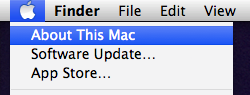
2. Make note of your Version number.
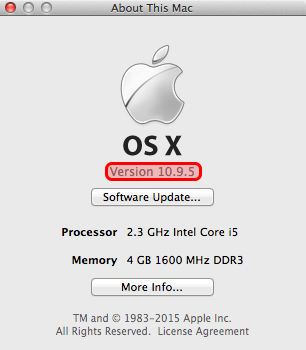
3. Click the ‘More Info...’ button.
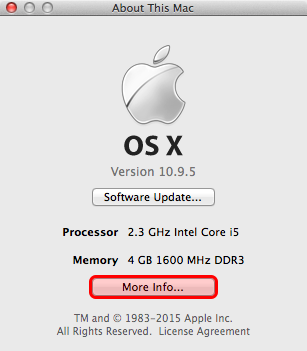
(If your version number is 10.6.X or earlier, skip to step 5 now)
4. Click the ‘System Report...’ button.
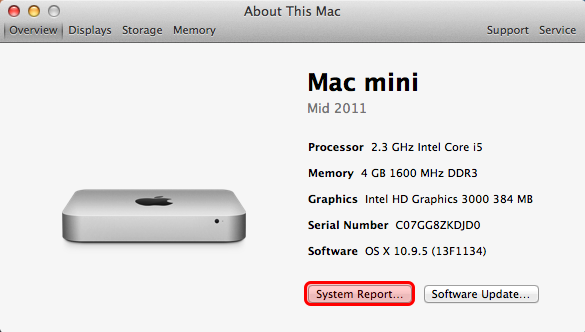
If you have a Macbook, Macbook Pro, or iMac you will also see that your screen size is displayed along with the year of manufacture.
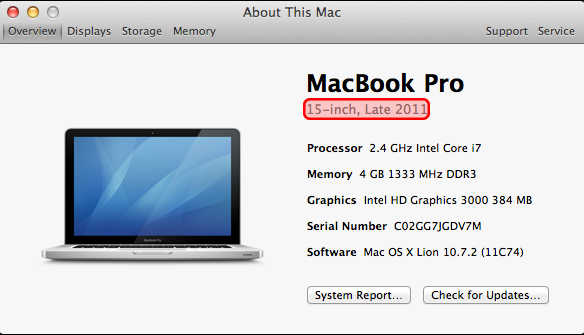
5. ‘Model Identifier’ is listed under ‘Hardware’
If your mac is running iOS 10.4.X or lower, this is labeled ‘Machine Model’
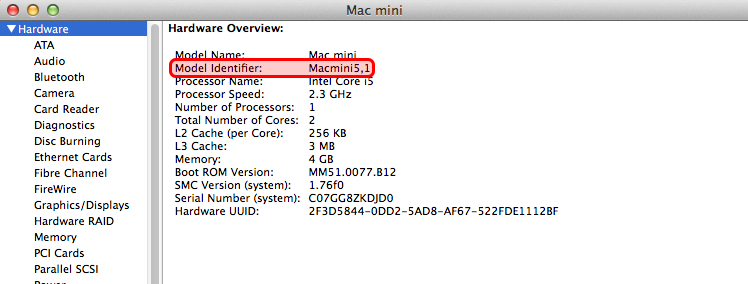
Don’t worry too much about understanding what the maximum memory is that you can install into your Apple Mac, Mac Pro, iMac, Macbook Pro or Mac Mini is. By using our quick and easy 3 step memory configurator, you can see all of your memory options.
a. Make a note of the year of manufacture shown on step 4 above of the ‘about this mac’ process, which is highlighted in red
b. Make a note of the ‘processor name’ and the ‘processor speed’ and also the screen size if you have a Macbook, Macbook Pro or iMac from step 5 above
c. Head on over to our Apple memory configurator in our Apple section to upgrade your Apple Mac’s RAM.
d. Choose your model starting with the year of manufacture, then paste/type your processor speed and core model that you noted from the above step 5 along with screensize (from step 4) if you have a Macbook, Macbook Pro or iMac and click the returned result from our configurator
e. Then select your upgrade that suits your budget, proceed to payment and once we receive your order we will ship your new memory upgrade to you the same day if we receive payment by 3pm on a business day!
However, if you do still need some guidance, contact our team of memory experts who will be more than happy to help you out, and if you are lucky enough to have one of the new Apple iMac Retina Late 2015 models, check out our guide on getting the right RAM for your new computer.
This video shows instructions on just how simple it is to install Kingston memory RAM into a Macbook or Macbook Pro;
This video shows instructions on just how simple it i to install Kingston memory RAM into a Mac Pro tower;
